If you’re just Googling everything, you might often find yourself unable to get access to some very useful articles. You could go to our eJournals page and look up the journal title and click through that way…or, you could stop using Google and start using Google Scholar.
Google Scholar works a lot like Google, but instead of indexing the whole web, it’s full of scholarly articles. From their website blurb:
Google Scholar covers peer-reviewed papers, theses, books, abstracts, and other scholarly literature from all broad areas of research. You’ll find works from a wide variety of academic publishers and professional societies, as well as scholarly articles available across the web. Google Scholar may also include multiple versions of an article, possibly preliminary, which you may be able to access.
Sounds good?
Behind the scenes, we’re letting Google Scholar have a look at our electronic holdings, so that you don’t have to keep checking back with the OU eJournals homepage. There’ll be links for full text right there in your search results, for everything that we’re subscribed to.
And, if you’re working off-campus, clicking through will let you sign in with your SSO to authenticate. All in one easy step…
How to…
Visit: scholar.google.com
First of all, you’ll need to set your ‘Scholar Preferences’…
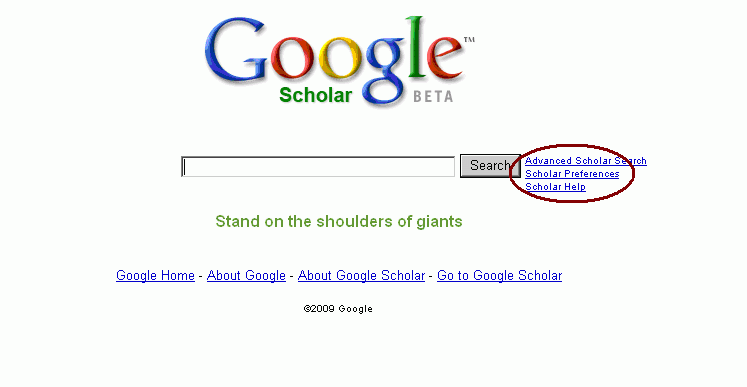
Click here for preferences
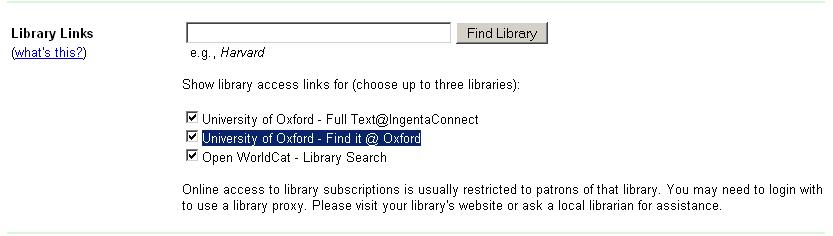
Set up Library Links here

Click for full text
Clicking on these full text links will give you the familiar OU eJournals pop-up window, so you can see where you are entitled to access full text from. Remember there might be more than one location and you should check the date ranges associated with each one…