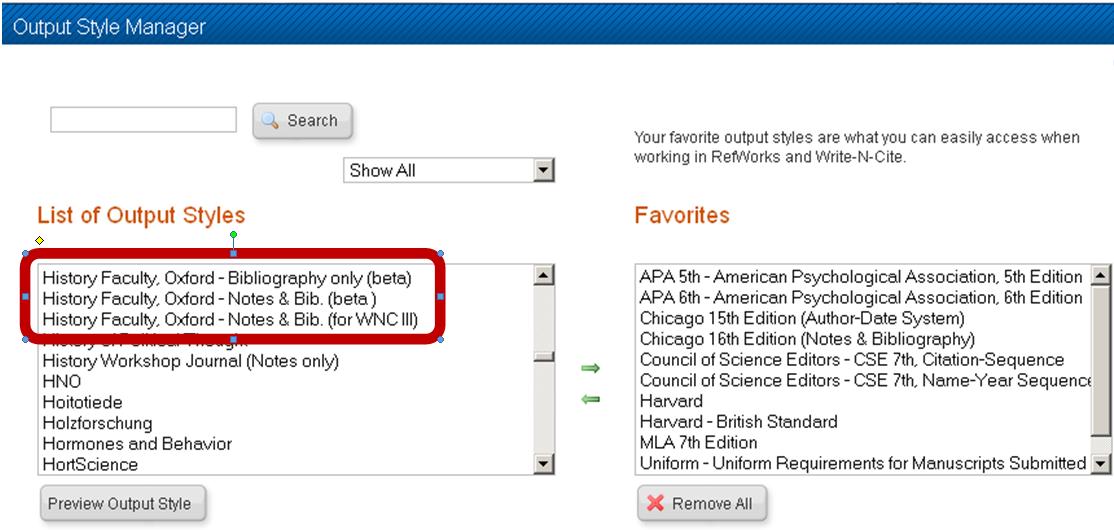RefWorks have recently introduced a new version of their Write-N-Cite (WNC) plug in. WNC for Windows integrates as a tab in the Word 2007 and 2010 and has been installed on Bodleian Libraries reader PCs and IT Services PCs. This new style requires a slightly updated version of the History Faculty, Oxford – Notes & Bib. (beta) style. The same bibliographical information is required when adding references and generating bibliographies, however there is a small formatting alteration to the notes layout to ensure that specific page numbers can be referenced in the new version WNC.
For RefWorks users creating bibliographies only
For users creating bibliographies only via the main RefWorks website, the History Faculty, Oxford – Bibliography only (beta) style continues unchanged and should still appear in your favourite styles list.
For RefWorks users creating footnotes and bibliographies using Write-N-Cite III [old version]
When using the older Write-N-Cite III plug in to format footnotes and create a bibliography in a word processing document, use the style History Faculty, Oxford – Notes & Bib. (for WNC III). This is the notes and bib style that was originally created by the Faculty. To ensure this style is available to select in Write-N-Cite, log into your RefWorks account and add this style to your list of Favourite Styles using the Output Style Manager function.
For RefWorks users creating footnotes and bibliographies using Write-N-Cite for Windows [new version]
When using the newest version of the Write-N-Cite plug in to format footnotes and create a bibliography in a MS Word document, use the style History Faculty, Oxford – Notes & Bib. (beta). This style is an updated version of the original style, which omits the start and end page information at the end of the footnote reference. This allows you to add the specific page reference information using the suffix box in the Insert/Edit Citation function. To ensure this style is available to select in Write-N-Cite, log into your RefWorks account and add this style to your list of Favourite Styles using the Output Style Manager function.
More information and help
For more information about using RefWorks, please use the RefWorks help section within RefWorks or their tutorial videos on YouTube. For questions or assistance on using the History Faculty styles, please contact bethan.jenkins@bodleian.ox.ac.uk.
Related Links
RefWorks homepage | Bodleian Libraries RefWorks information page | RefWorks Citation Management LibGuide