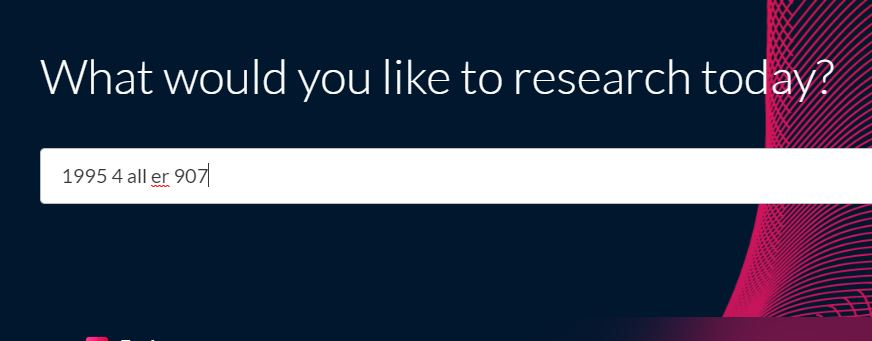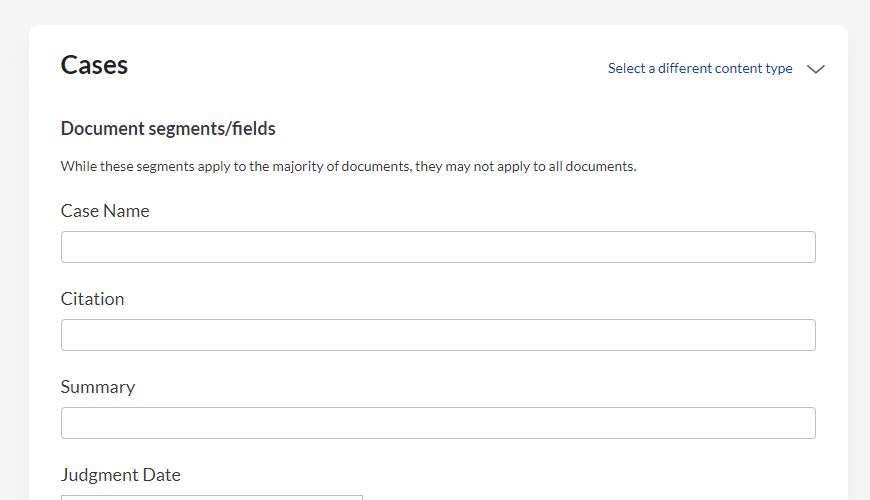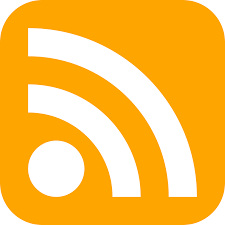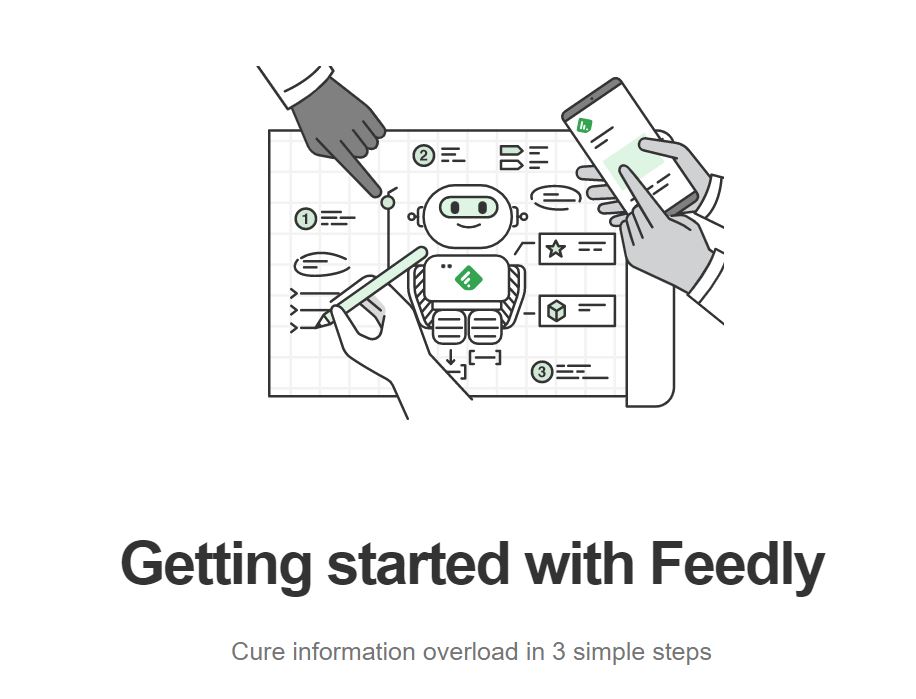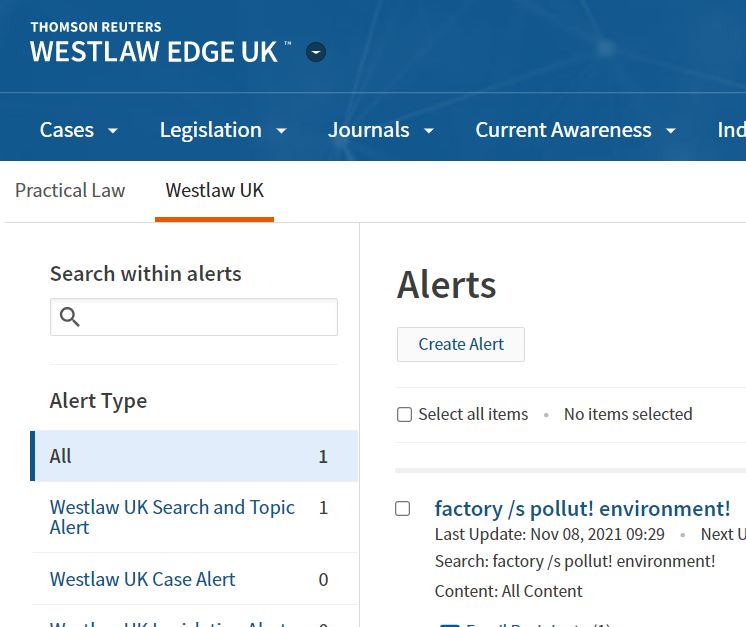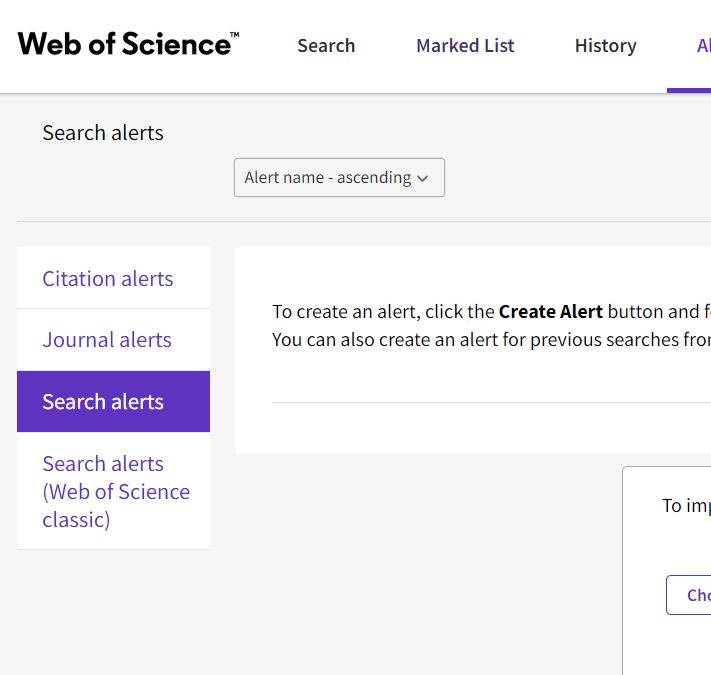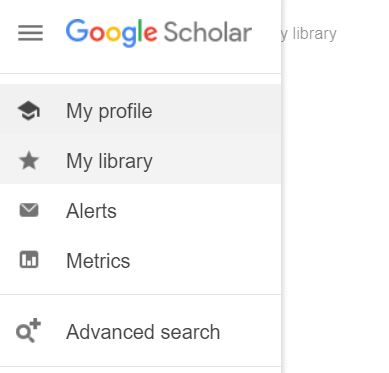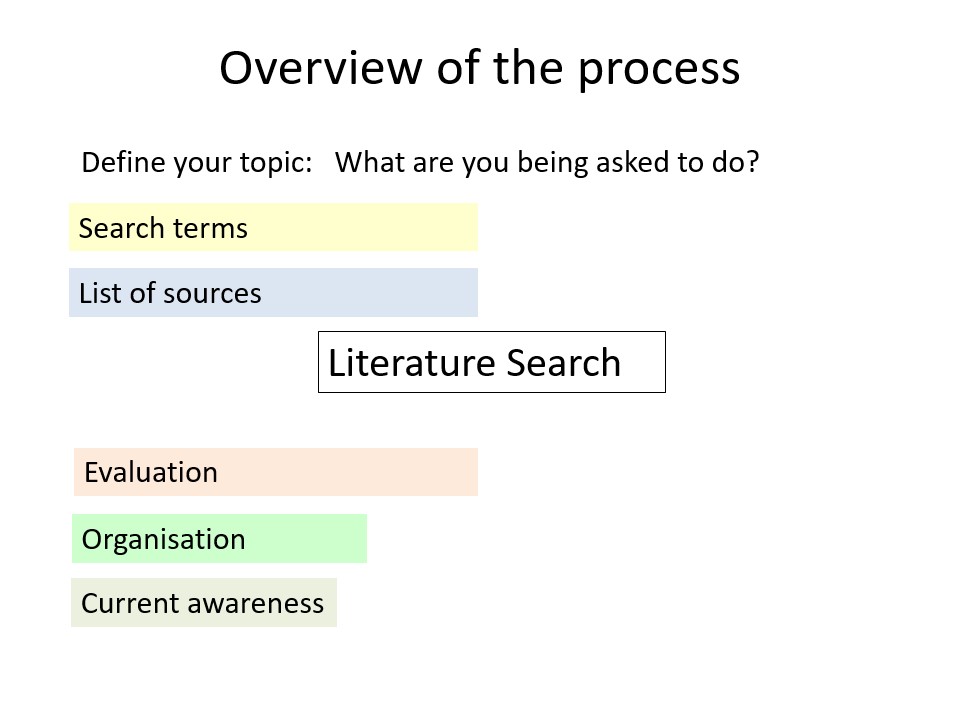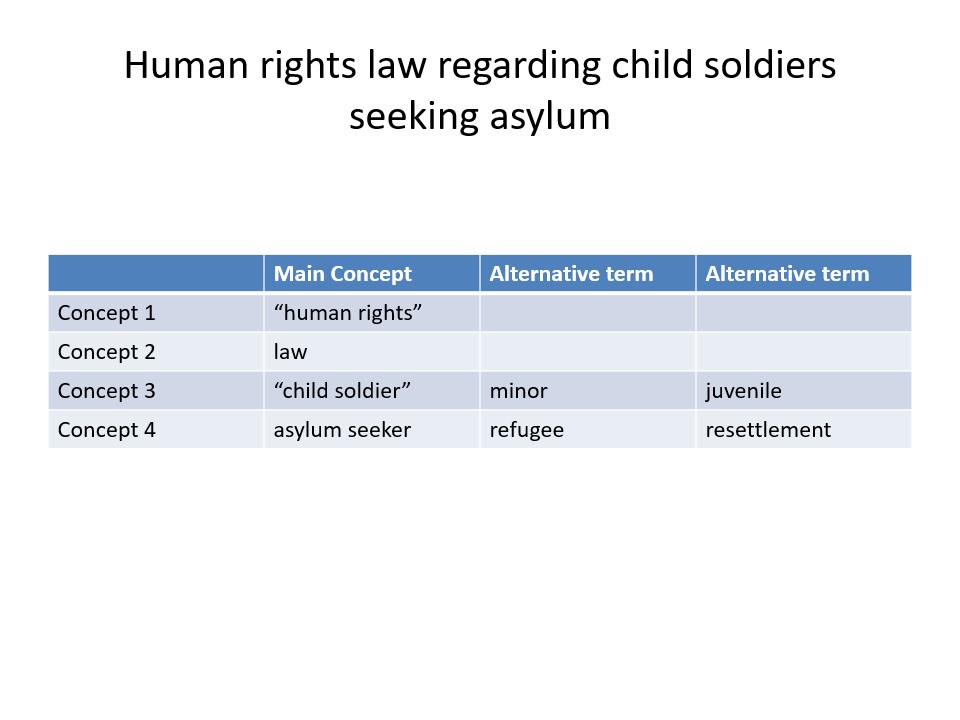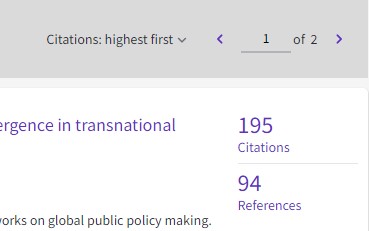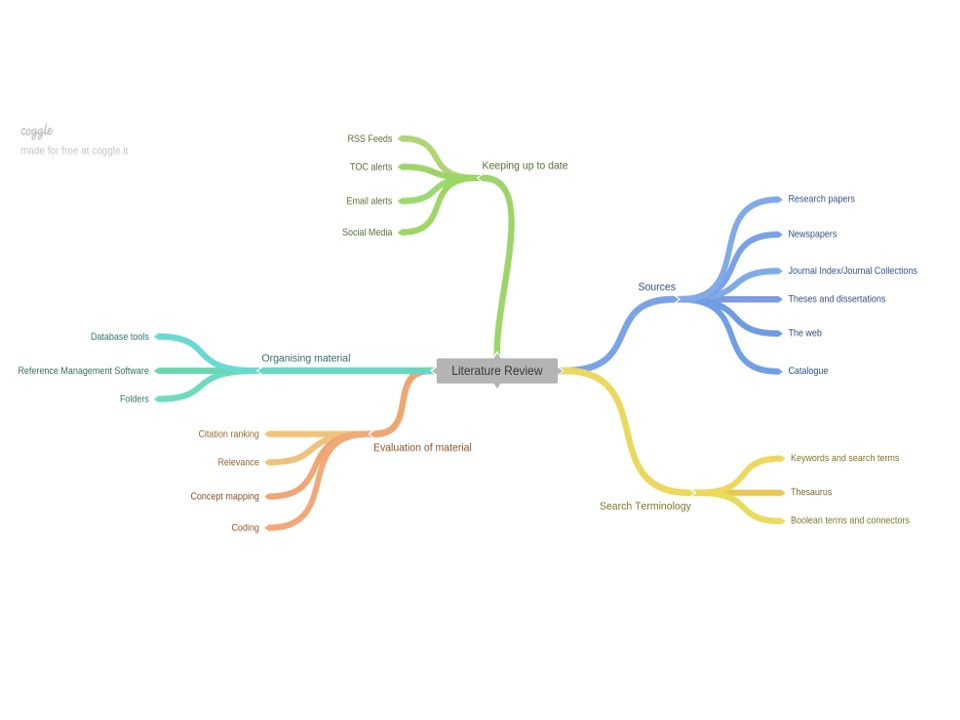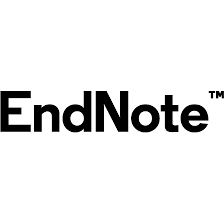Do you want to keep up to date on your subject? This blog post will go through some of the current awareness tools, sources and methods you can use to save you time in keeping abreast of recent developments in your area of law.
We will be looking at delivery methods, table of contents services, databases alerts, news sites, and social media. This blog post focuses on receiving updates within an area of law rather than doing an initial subject search (although some of the alerts are results of a search). If you want to know about these sorts of tools and sources, take a look at our blog post here https://blogs.bodleian.ox.ac.uk/lawbod/2021/11/17/tools-for-literature-searching/
This blog post was in support of the class run on 9th November 2021 and a truncated recording of the class is available to those currently at Oxford here https://canvas.ox.ac.uk/courses/119859/external_tools/496 .This recording will also show in more detail how to create alerts in some of the databases mentioned.
Delivery methods/mechanisms
Most people are familiar with email alerts and there is usually this option available when you sign up to any type of alert or newsletter.
However, there are other ways of receiving information that allow you to keep your inbox free. Which you choose depends on what will work best for you and so let’s look at both of these in more detail.
 Email
Email
The advantages of using email, as a method of receiving updates is that you will see the update sitting there in your inbox and be reminded that you need to read it. It is also something that you will be used to using and organising.
The disadvantages are the clutter it adds to your inbox. It also appears alongside other emails and so it is easy not to see the updates when scanning your inbox.
If this is the mechanism you choose, then it is worth setting up folders and rules which allow your current awareness to be sent into a separate place. If you use Gmail then some useful information can be found here https://support.google.com/a/users/answer/9260550 . If you use Outlook then a help guide can be found here https://support.microsoft.com/en-us/office/organize-your-inbox-9aea8ad7-883d-459b-a3ea-ae20f06cfb32 .
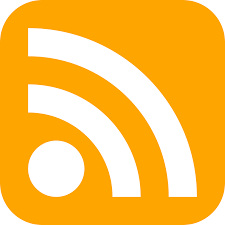 RSS Feeds
RSS Feeds
What are RSS Feeds?
An RSS feed is website content put into a standard format that can be sent out by the owners of the content and picked up by subscribers. It is a bit like tuning into a radio station or subscribing to a magazine. The purpose of the feed is to alert people when new content is available or there has been a change. There is a link to the associated website/database that allows the subscriber to get straight to the new information.
RSS Feed Readers
In order to read/receive RSS feeds, you need to subscribe to a feed reader. These can be browser based. They can also be web-based. You can search for browser based apps on the internet and these will then be added to your browser. There are a number of free web based readers, two are noted below.
Feedly
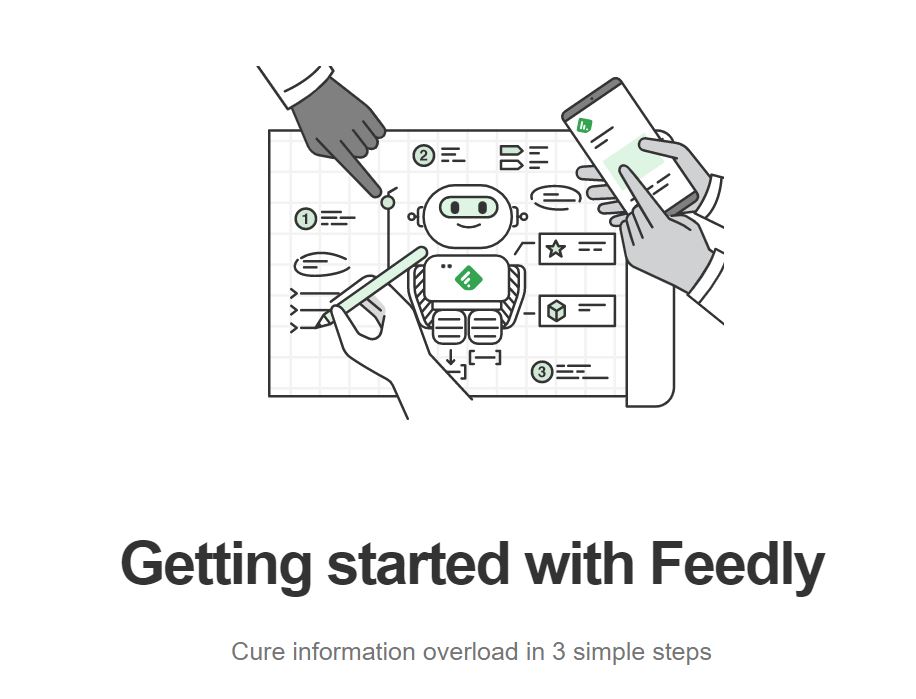 Feedly.com https://feedly.com is a free service but you need to sign up for an account. You can sign up using a Gmail or Facebook account but if you want to keep them completely separate, you can sign up just using an email and a password of your choosing. Once you have an account, you can then add feeds by using the search bar and putting urls into it or the feed address itself. There are also options to browse for feeds depending on subject and category. Feedly allows you to sort your feeds into folders on the left hand side. Take a look at the class recording of mentioned above or go to https://blog.feedly.com/getting-started-with-feedly/ to learn more. There are features of Feedly that you need to pay for, we would suggest only doing so if you are going to make use of them.
Feedly.com https://feedly.com is a free service but you need to sign up for an account. You can sign up using a Gmail or Facebook account but if you want to keep them completely separate, you can sign up just using an email and a password of your choosing. Once you have an account, you can then add feeds by using the search bar and putting urls into it or the feed address itself. There are also options to browse for feeds depending on subject and category. Feedly allows you to sort your feeds into folders on the left hand side. Take a look at the class recording of mentioned above or go to https://blog.feedly.com/getting-started-with-feedly/ to learn more. There are features of Feedly that you need to pay for, we would suggest only doing so if you are going to make use of them.
Netvibes
Netvibes https://www.netvibes.com/ is an alternative to Feedly and looks very different. Again, you need to sign up for a free account (again the same options as Feedly are available). Netvibes allows you to set up ‘boards’ and you can have a number of different tabs for different things. You can also customise the layout of the tabs with different numbers of columns. Then you just need to add ‘apps’ or in this case ‘feeds’ which will appear as tabs on the board. You can add other types of ‘apps’ to the board as well. There is an option at the top to change it to a straight RSS reader which will list your feeds rather than put them as ’tiles’. There is a brief demonstration in the class recording but you can also look at Netvibes help pages here for more information https://documentation.netvibes.com/ . Again there are paid for premium accounts.
are available). Netvibes allows you to set up ‘boards’ and you can have a number of different tabs for different things. You can also customise the layout of the tabs with different numbers of columns. Then you just need to add ‘apps’ or in this case ‘feeds’ which will appear as tabs on the board. You can add other types of ‘apps’ to the board as well. There is an option at the top to change it to a straight RSS reader which will list your feeds rather than put them as ’tiles’. There is a brief demonstration in the class recording but you can also look at Netvibes help pages here for more information https://documentation.netvibes.com/ . Again there are paid for premium accounts.
Browser and other options
There are in browser apps for most browsers and so this may be an option if you would prefer not to have to visit a web based reader. Just search for ‘rss reader for Chrome/Safari/Edge’. These will be ‘add ons’ to your browser. There are other web based readers to the 2 we have mentioned such as Inoreader ( https://www.inoreader.com/ ), Newsblur ( https://newsblur.com/ ), and Feeder ( https://feeder.co/ ) and so it is worth looking at a few to see which ‘look’ you prefer.
Advantages of RSS Feeds
One of the main reasons to use this method over email is that there is less clutter in your inbox and everything is in one place. You can also choose when to view the information so you can go to your reader at a time when you want to review the latest news. You can organise it into folders on your reader without it being mixed in with other information/emails. You also don’t have to remember to delete or unsubscribe. A reader may also offer suggestions of sites that you were not aware of and so further your research.
Disadvantages
There is a need to set up a feed reader in either your browser or a web based service. There is also the possibility (especially with free services) that a service will be discontinued and you will have to set up from scratch on an alternative.
It is easy to forget you have these set up and then remember to go on to your reader regularly to check, an email is harder to ignore. To make the most of it, you will have to invest time in learning how your chosen reader behaves and to set up folders. You will also have to remember to keep (or download/save) any items if you want to refer to them later as many readers will delete ‘read’ items. You cannot use it as depository for relevant research.
So, we have looked at different methods of receiving current awareness, let’s look now at the types of content you may wish to sign up for.
Content
Alerting Services
TOCs (Table of Content Services)
Table of Contents Services are a type of alert that will let you know when a new issue of a journal has been published. These are particularly good if there are specific journals that you are interested in or are important in your field. Quite often, you can get a TOC alert by finding the journal electronically and then looking for this sort of alert on the relevant database. However, there are sites that allow you to create TOC alerts for more than one journal from one central place.
Zetoc
 Zetoc ( https://zetoc.jisc.ac.uk/ ) is a service offered by the British Library. It is a JISC service that is free to members of UK higher and further education institutions as well as other organisations. As such you will be asked to sign in by searching for your organisation from a list. There are a number of different options available. For help using this service then take a look at the guide here https://zetoc.jisc.ac.uk/rss.html or there are training videos offered from the site as well.
Zetoc ( https://zetoc.jisc.ac.uk/ ) is a service offered by the British Library. It is a JISC service that is free to members of UK higher and further education institutions as well as other organisations. As such you will be asked to sign in by searching for your organisation from a list. There are a number of different options available. For help using this service then take a look at the guide here https://zetoc.jisc.ac.uk/rss.html or there are training videos offered from the site as well.
JournalTocs
 JournalTocs is another service that allows you to centrally sign up to table of contents alerts. You need to set up an account but it is free, although there are premium services available. You can search for specific titles, articles or you can browse by subject. Once you have found a journal, you can ‘follow it’ via rss feed or email. Help searching and following titles can be found on the help pages here https://www.journaltocs.ac.uk/page_help.php .
JournalTocs is another service that allows you to centrally sign up to table of contents alerts. You need to set up an account but it is free, although there are premium services available. You can search for specific titles, articles or you can browse by subject. Once you have found a journal, you can ‘follow it’ via rss feed or email. Help searching and following titles can be found on the help pages here https://www.journaltocs.ac.uk/page_help.php .
Database and indexes alerts
There are a lot of databases and indexes that allow you to set up alerts. Some of these allow you to set up an alert from a search. This means that the database will automatically run a search you have already performed (at a frequency of your choosing) and send you any new results. A few legal databases also allow you to create subject alerts, where you choose legal topics from a set menu and then which types of information you want to receive. Below are a few examples you may wish to explore.
Westlaw Edge UK
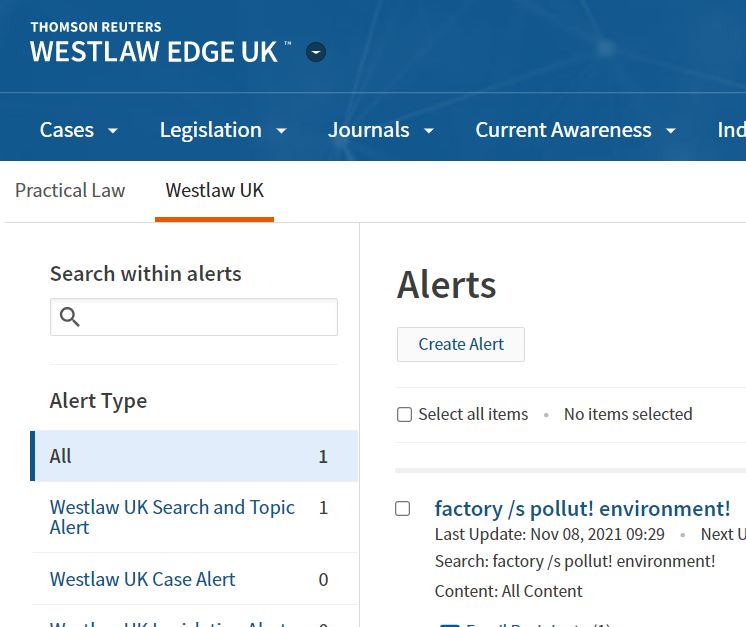 Westlaw can be found via SOLO here https://solo.bodleian.ox.ac.uk/permalink/f/ds4uo7/LGDBaz/31802921 or via our list of Legal Databases here https://www.bodleian.ox.ac.uk/libraries/law/legal-databases . Once logged on (you will need your SSO) you can create 2 different types of alert. If you have performed a search and want the database to periodically run the search for you and send you new results, then you can use the small bell icon at the top of the results pages to do this. As well as this, you can create a subject alert which will allow you to choose legal topics and materials and will send you an update at a frequency of your choosing. Both of these options can be managed by going to ‘Alerts’ in the top right. Lawtel (which was a separate database that is now included on Westlaw), also has a daily alert that you can get. You can get to Lawtel from the Westlaw Edge UK homepage and then you can choose the type of daily alert from the menu. Help setting up alerts can be found on the user guide here https://uk.westlaw.com/Browse/Home/WestlawUK/AboutWLUK/WestlawUKUserGuideAlerts .
Westlaw can be found via SOLO here https://solo.bodleian.ox.ac.uk/permalink/f/ds4uo7/LGDBaz/31802921 or via our list of Legal Databases here https://www.bodleian.ox.ac.uk/libraries/law/legal-databases . Once logged on (you will need your SSO) you can create 2 different types of alert. If you have performed a search and want the database to periodically run the search for you and send you new results, then you can use the small bell icon at the top of the results pages to do this. As well as this, you can create a subject alert which will allow you to choose legal topics and materials and will send you an update at a frequency of your choosing. Both of these options can be managed by going to ‘Alerts’ in the top right. Lawtel (which was a separate database that is now included on Westlaw), also has a daily alert that you can get. You can get to Lawtel from the Westlaw Edge UK homepage and then you can choose the type of daily alert from the menu. Help setting up alerts can be found on the user guide here https://uk.westlaw.com/Browse/Home/WestlawUK/AboutWLUK/WestlawUKUserGuideAlerts .
Lexis Library
 Lexis Library can be found via SOLO here https://solo.bodleian.ox.ac.uk/permalink/f/ds4uo7/LGDBaz/31803157 or via our list of Legal Databases here https://www.bodleian.ox.ac.uk/libraries/law/legal-databases . It offers an almost identical service as Westlaw, so the ability to set up and alert from a search or create a subject alert. However, there are differences in the material on the databases and so it is worthwhile setting up alerts for both to make sure you do not miss anything. Alerts can be managed by choosing ‘my alerts’ under the menu in the top right. Help setting up alerts can be found in the user guides here https://www.lexisnexis.co.uk/pdf/help-and-support/lexis-library/lexislibrary-email-and-search-alerts-guide.pdf
Lexis Library can be found via SOLO here https://solo.bodleian.ox.ac.uk/permalink/f/ds4uo7/LGDBaz/31803157 or via our list of Legal Databases here https://www.bodleian.ox.ac.uk/libraries/law/legal-databases . It offers an almost identical service as Westlaw, so the ability to set up and alert from a search or create a subject alert. However, there are differences in the material on the databases and so it is worthwhile setting up alerts for both to make sure you do not miss anything. Alerts can be managed by choosing ‘my alerts’ under the menu in the top right. Help setting up alerts can be found in the user guides here https://www.lexisnexis.co.uk/pdf/help-and-support/lexis-library/lexislibrary-email-and-search-alerts-guide.pdf
Social Science Citation Index (via Web of Science)
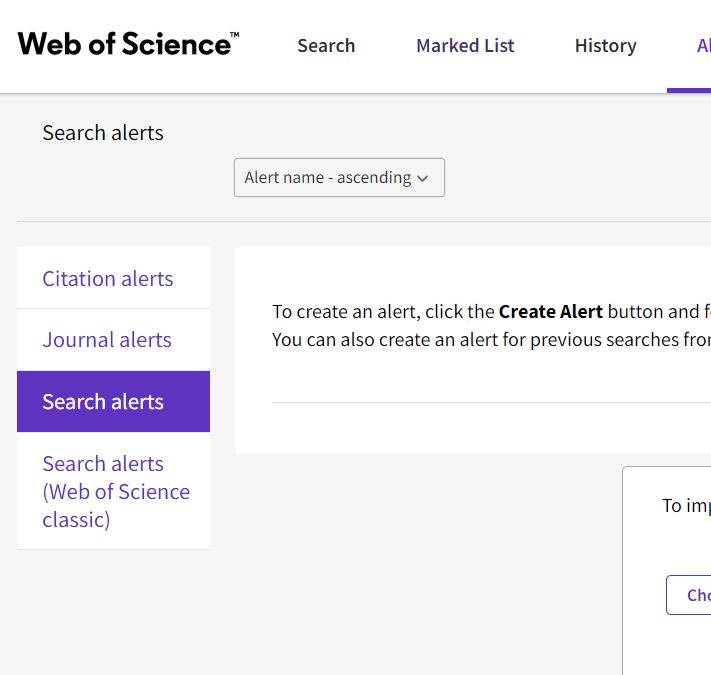 If your research is broader than just law, then you may want alerts from a broader index. The SSCI is an index of articles from the social sciences. It can be accessed via SOLO here https://solo.bodleian.ox.ac.uk/permalink/f/ds4uo7/LGDBaz/31803990 . Unlike Westlaw and Lexis Library, you need to create a separate account (it doesn’t recognise you as a individual via your SSO). Once you create an account, you can go to alerts on the top menu.
If your research is broader than just law, then you may want alerts from a broader index. The SSCI is an index of articles from the social sciences. It can be accessed via SOLO here https://solo.bodleian.ox.ac.uk/permalink/f/ds4uo7/LGDBaz/31803990 . Unlike Westlaw and Lexis Library, you need to create a separate account (it doesn’t recognise you as a individual via your SSO). Once you create an account, you can go to alerts on the top menu.
Google Scholar
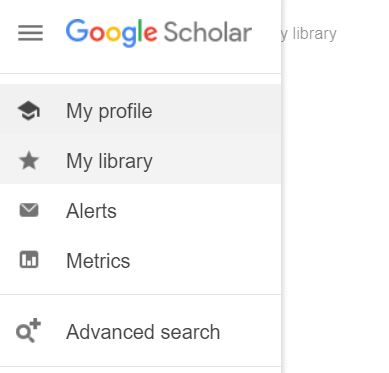 Although not strictly a database, if you are a user of Google Scholar https://scholar.google.com/ , you can create alerts. These alerts are search alerts and so, like with Westlaw and Lexis Library, Google Scholar will periodically run a search and send you any new results. You can create an alert by clicking on the ‘create alert’ link at the bottom of the left hand menu. Once you have these set up, you can manage your alerts by going to the menu in the top left and choosing ‘alerts’.
Although not strictly a database, if you are a user of Google Scholar https://scholar.google.com/ , you can create alerts. These alerts are search alerts and so, like with Westlaw and Lexis Library, Google Scholar will periodically run a search and send you any new results. You can create an alert by clicking on the ‘create alert’ link at the bottom of the left hand menu. Once you have these set up, you can manage your alerts by going to the menu in the top left and choosing ‘alerts’.
News sites, Blogs, Podcasts (and Social Media)
There are a number of sites that either offer original legal news content or collect legal news from other sites. As well as legal news sites, another good source of up to date information are blogs. Blogs can be written (and published) quite quickly and so, although not peer reviewed, can be a great way to be informed of new developments in your subject area. Social media can also be a useful way to get information as it happens. There are so many sites, it would be impossible to list them all but below are a selection of sites to get you started.
News and Views
Blogs and Social Media
If you are looking to use Twitter as a current awareness tool, then you can use Twitter Lists to separate them from your personal ones, help can be found here https://help.twitter.com/en/using-twitter/twitter-lists
Reviewing your alerts and news
It is important, once you have set up your alerts and other current awareness content, that you review and make sure it is working for you. We suggest that you set a trial period for all your alerts and then spend some time evaluating whether the content coming back is useful or whether the mechanism you are using (email or RSS) is working.
If you have any questions about anything in the blog, or if you want more detailed instructions, email law.library@bodleian.ox.ac.uk and we can set up a meeting.