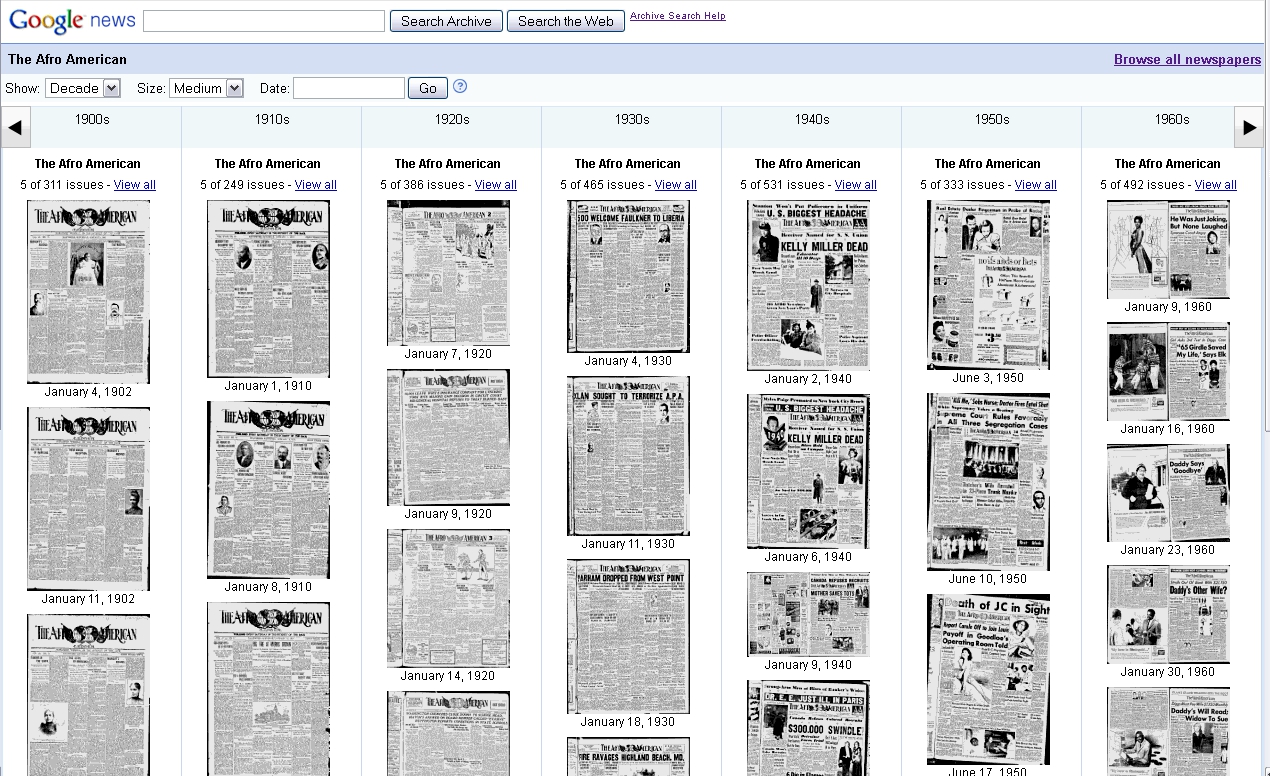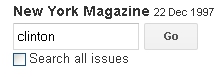My New Year’s resolution is to try and update this blog a bit more frequently than I’ve managed in the last year or so, and yet it’s already February! Anyway, a few enquiries lately have reminded me that I had meant to write up some guidance to searching for archives of newspapers and magazines that have been digitised by Google.
Thanks to Google’s mass digitisation project, it is possible to find old issues of hundreds of newspapers and magazines via the Google News Archive and via Google Books, many of which date from after 1922 (the end-date for the public domain in the US, and the date after which freely digitised sources become much scarcer on the web). It’s a fantastic resource if you’re looking for news or periodical sources for 20th century American history, but not one that is all that immediately intuitive to navigate.
Google News Archive: http://news.google.com/newspapers
The Google News Archive contains digitised issues of hundreds of newspapers, many from the United States. If you visit the main page (link above) you are presented with an alphabetical listing of all the newspapers for which some digitised issues are available. It tells you quite clearly how many issues are available and from what time period, but unhelpfully does not provide any more information than that about the newspapers themselves – tricky if you’re looking for papers from a particular location and don’t know what they’re called, and newspapers often have frustratingly generic titles if they don’t include an obvious indication of location. There is also no way to browse or limit the papers you see by location or by date, but if you know you’re looking for a particular newspaper and date then it is easy to find whether it’s available here.
Clicking on a newspaper title will bring you to a screen where you can browse issues in a timeline, displayed by day, week, month, year or decade. If you start with ‘decade’ then you can ‘zoom in’ to the other levels by clicking on the header of the column. Once you click on a particular edition, you get a nice user-friendly display where you can zoom in and out, flip through the pages, and even link directly to a single article. It is not however possible either to print or to download pages or articles.
As well as browsing the newspapers, you can of course search. Google provides two search boxes at the top of the main screen – the one right at the top is the normal main Google search box, and then underneath there’s another box with two buttons next to it, appearing to offer you a choice between searching the archive and searching the web. Alas this is all a mirage – Google have retired the option to search the archive directly from here and if you type something in the search box and click ‘search archive’ it just runs a normal web search anyway! It is possible to search the archive but you have to explicitly tell it to search the digitised newspapers by typing ‘site:google.com/newspapers’ into the search bar on Google followed by your search terms. You can then use ‘search tools’ to limit your results by a custom date range.
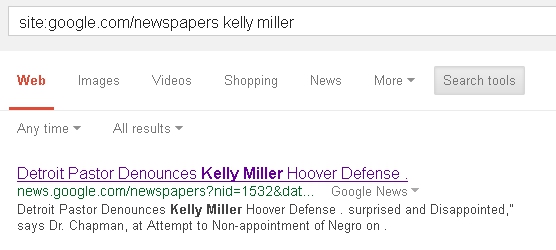 Magazines on Google Books: http://books.google.com/books/magazines/language/en
Magazines on Google Books: http://books.google.com/books/magazines/language/en
It is possible to browse digitised magazines via Google Books, but it’s not at all obvious if you don’t know how! If you go to the main Google Books page the search button just says ‘search books’ and the ‘browse books and magazines’ option takes you to an entirely unhelpful directory of random books according to various subjects. What you need to do instead is to go to http://books.google.com/books/magazines/language/en, where you will find an alphabetical listing of digitised magazines by title. Unlike the listing of newspapers that I described above, this initial listing doesn’t give you any indication of how many issues or which years are available. To see that, you either need to click on the magazine title and then choose ‘browse all issues’ in the left-hand sidebar, or click on the small ‘browse all issues’ link underneath the title. This will then bring you to a full listing of all the issues available, which is unfortunately nowhere near as user-friendly to navigate as the timeline display for the newspapers.
Another odd quirk is that to get into the magazine itself, you need to click on the title link, not the cover image for the issue. If you click on the latter, you are taken to a descriptive page and then have to click on ‘preview this magazine’ to get to the content itself!
 Viewing magazines is similar to viewing the newspapers, with zoom options and smooth scrolling through the pages. You can also choose to view multiple pages at once, which can be helpful for scanning through to find the page you want.
Viewing magazines is similar to viewing the newspapers, with zoom options and smooth scrolling through the pages. You can also choose to view multiple pages at once, which can be helpful for scanning through to find the page you want.
 As with the newspapers, you can only link to the issue, not print or download. You can however search within the magazine much more easily, using the search box in the left-hand sidebar. The default is to search within the particular issue you are viewing, but there is a checkbox to search all issues as well.
As with the newspapers, you can only link to the issue, not print or download. You can however search within the magazine much more easily, using the search box in the left-hand sidebar. The default is to search within the particular issue you are viewing, but there is a checkbox to search all issues as well.