At last, the long-promised introduction to the US Congressional Serial Set, one of our major resources.
What is the Serial Set?
The US Congressional Serial Set is the official collection of reports and documents of Congress. It began with the 15th Congress in 1817; older documents (from 1789-) can be found in the American State Papers. It is as important to get to grips what the Serial Set is not as what it is, as it is very specific as to which documents/reports are included and which are published separately.
The Serial Set contains the following named categories of documents:
- House & Senate Reports
- House & Senate Documents
- House & Senate Journals (until the 82nd Congress in 1952)
- Senate Executive Reports and Treaty Documents (from the 95th Congress in 1977 onwards).
It does not include the text of debates (for which, see the Congressional Record), bills & resolutions, Committee Hearings or Prints, or other miscellaneous House or Senate documents.
House & Senate Reports are the official communications of the House & Senate Committees to the full House & Senate. They are mostly legislative reports, but also include special reports on various subjects. They are numbered as H.Rpt. or S.Rpt., so if you see a reference beginning with either of these terms you will definitely be able to find it in the Serial Set.
House & Senate Documents are less closely linked to legislation. Some examples of the type of publication that would be classed as a House or Senate Document are as follows:
- Congress’s rules of operation
- Memorials, ceremonial reports
- Results of investigations (including occasionally transcripts of hearings)
- Executive Department materials (annual reports, special reports)
- Materials from outside the Federal Government which were of use to Congress
House & Senate Documents are numbered H.Doc. and S.Doc. One exception to be aware of is that from the 30th to the 53rd Congresses (1847-1895), Documents were further split into Miscellaneous Documents and Executive Documents, with the latter exclusively reserved for documents which came from the Executive Branch. Be careful not to mix these up with the entirely different Senate Executive Reports which are included in the Serial Set after 1977!
The House & Senate Journals are the daily record of business of each chamber. Unlike the Congressional Record they don’t record the debates verbatim, but you may find excerpts of speeches included on occasion. Like the Congressional Record, they also do not include the text of bills or resolutions.
Overall, the Serial Set is a vast collection of hundreds of thousands of documents, including thousands of maps and illustrations, covering every conceivable topic and both US and worldwide events – anything Congress had an interest in. Whatever you’re researching, you’re sure to find something of relevance in the Serial Set, but do be aware of the limitations of the set in terms of the types of documents included.
American State Papers
The American State Papers contain legislative and executive documents of Congress from 1789 to 1838. Documents within the American State Papers are arranged into ten topical classes, as follows:
I. Foreign relations
II. Indian affairs
III. Finances
IV. Commerce and navigation
V. Military affairs
VI. Naval affairs
VII. Post Office Department
VIII. Public lands
IX. Claims
X. Miscellaneous
How to access the Serial Set
We have access to the electronic version of the Serial Set from Readex for 1817-1994, which is available via SOLO/OxLIP+. The easiest way to find it is to search for ‘Congressional Serial Set’ – the database you want is entitled US Congressional Serial Set, 1817-1994 [in progress] (with American State Papers, 1789-1838). There is also the American State Papers (with US Congressional Serial Set) and US Congressional Serial Set Maps, which allow you to search those specifically, but if you’re after access to the main thing, the option highlighted below is the one you want.
If you want to find documents in the Serial Set post-1994, they are freely available (and full-text searchable) via the GPO’s Federal Digital System site – links as follows:
The VHL also has an extensive run of Serial Set volumes from the 19th century (up to approximately 1880) in print down in the stack, as well as the printed volumes of the American State Papers.
Searching the Readex Serial Set
The Readex interface offers several different ways to search or browse the Serial Set. I will concentrate here on the search and browse options available for the main Serial Set, but if you are searching the American State Papers via the Readex interface you will find it works in basically the same way.
The easiest way by far is if you know the exact document you are looking for, as you can then enter the reference in the publication search and it will take you straight to it. However, in most cases you won’t necessarily know this, and will be wanting to carry out more speculative keyword searches.
When you click through from SOLO or OxLIP+, you will be taken straight to the advanced search screen. Here you can enter your search terms either in the top two boxes (which search the citations), and/or the third box down, which is the full-text search box. You can specify the Serial Set volume if you know it, and add a date range in the last box. This latter is particularly useful as the Serial Set covers such a long time period.
(Note the links to the publication search and also the bill number search at the bottom)
As the Serial Set is such a large database, you may well find that you get back a lot of results, and it can be difficult to work out what terms to put in in the first place to bring back a manageable number. One really good feature of this database though is the ways in which it allows you to filter after you have carried out an intitial search. Once you have a set of results in the lower part of the page, you will still have your search boxes available at the top, but now you have the option to carry out further searches within your results set only:
This allows you to be quite speculative and broad in your initial search terms, and then throw more terms in in subsequent searches (and the full text is particularly helpful at this point I find) in order to reduce your results set to something more manageable and focused.
One thing to be aware of is the ‘also consider these topics’ feature, which you will see on the right-hand side of your results list. This lists various associated subject/person/geographic etc terms which you can click on, but if you do click on one of these it will not narrow your search, but rather broaden it to show you all documents that are linked to that term. If you find you’ve carried out too narrow a search, or what you’ve come back with is not actually useful to you, this can be a good way to broaden things out again, but don’t click on these terms expecting it to filter your existing results!
As well as search options, there is a whole variety of ways to browse the Serial Set. At the bottom of the main search screen you will see a set of tabs, which allow you to browse by a huge number of categories. Within each tab there are subcategories, so that you can drill down to find the term you want and then the documents that are associated with that subject/person/organisation/committee etc. I find that sometimes these can be very useful, but for other things they are just too broad. If you are wanting to find a specific person, or documents relating to a specific Act of Congress though, then this can be easier than conducting a keyword search. And as with searches, once you have selected a category you will find that you then have the option to conduct a search just within that category, which can again be a very useful way to start off broadly and narrow down.
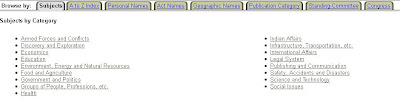
Finally, it is also possible to search the Serial Set for documents relating to specific bills and resolutions if you know the bill number. To do this, select the bill number search from the options below the search boxes.
Working with documents
Once you have found the document you are after, there are several things that you can do. The documents are all scanned page images which you can zoom into and move around on the page (particularly useful for maps). You can download pages either individually or in bulk, as JPGs (single pages only) or PDFs. Each document has a full citation, which you can view, download or print, and you can save documents to a temporary collection and then email yourself the links and references to come back to later. There is also a full-text search box at the top of the document view page which allows you to search within that document for specific terms, which is particularly useful for lengthy reports.
Other ways to access the Serial Set
As well as searching the Readex database, we do have a set of printed indexes to the Serial Set, which cover 1817-1969 (as well as the
American State Papers from 1789-). They are available in the reference section on the ground floor, and if you use these they will give you the exact publication reference which you can then use in the publication search in the electronic version. Another useful reference is an
online guide to the Serial Set which allows you to browse by agency to find publication and volume numbers.
With thanks to August Imholtz for providing me with some of the descriptions used above.
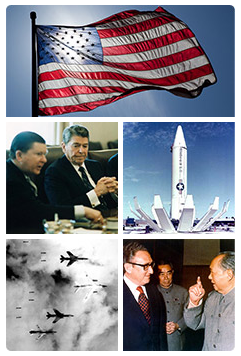 Our subscription to the Digital National Security Archive has moved from its own site to be incorporated into the ProQuest platform. If you’re used to using our other ProQuest resources (Historic Newspapers, American Periodicals, Ethnic NewsWatch, Dissertations & Theses among others), the new search interface will be familiar to you, and as with our other ProQuest subscriptions, it will now be possible to cross-search these with the DNSA.
Our subscription to the Digital National Security Archive has moved from its own site to be incorporated into the ProQuest platform. If you’re used to using our other ProQuest resources (Historic Newspapers, American Periodicals, Ethnic NewsWatch, Dissertations & Theses among others), the new search interface will be familiar to you, and as with our other ProQuest subscriptions, it will now be possible to cross-search these with the DNSA.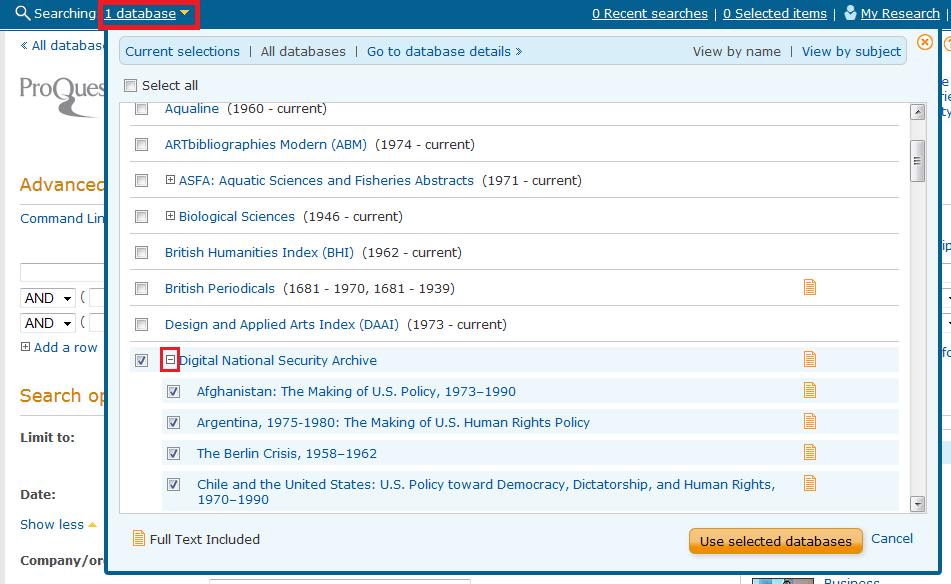 Using DNSA Bibliographies, Chronologies and Glossaries on ProQuest
Using DNSA Bibliographies, Chronologies and Glossaries on ProQuest You can also search the bibliographies, chronologies and glossaries from the advanced search screen by selecting them in the first of the search options under the search boxes:
You can also search the bibliographies, chronologies and glossaries from the advanced search screen by selecting them in the first of the search options under the search boxes: Exporting saved searches and references from My Archive – important!
Exporting saved searches and references from My Archive – important!




